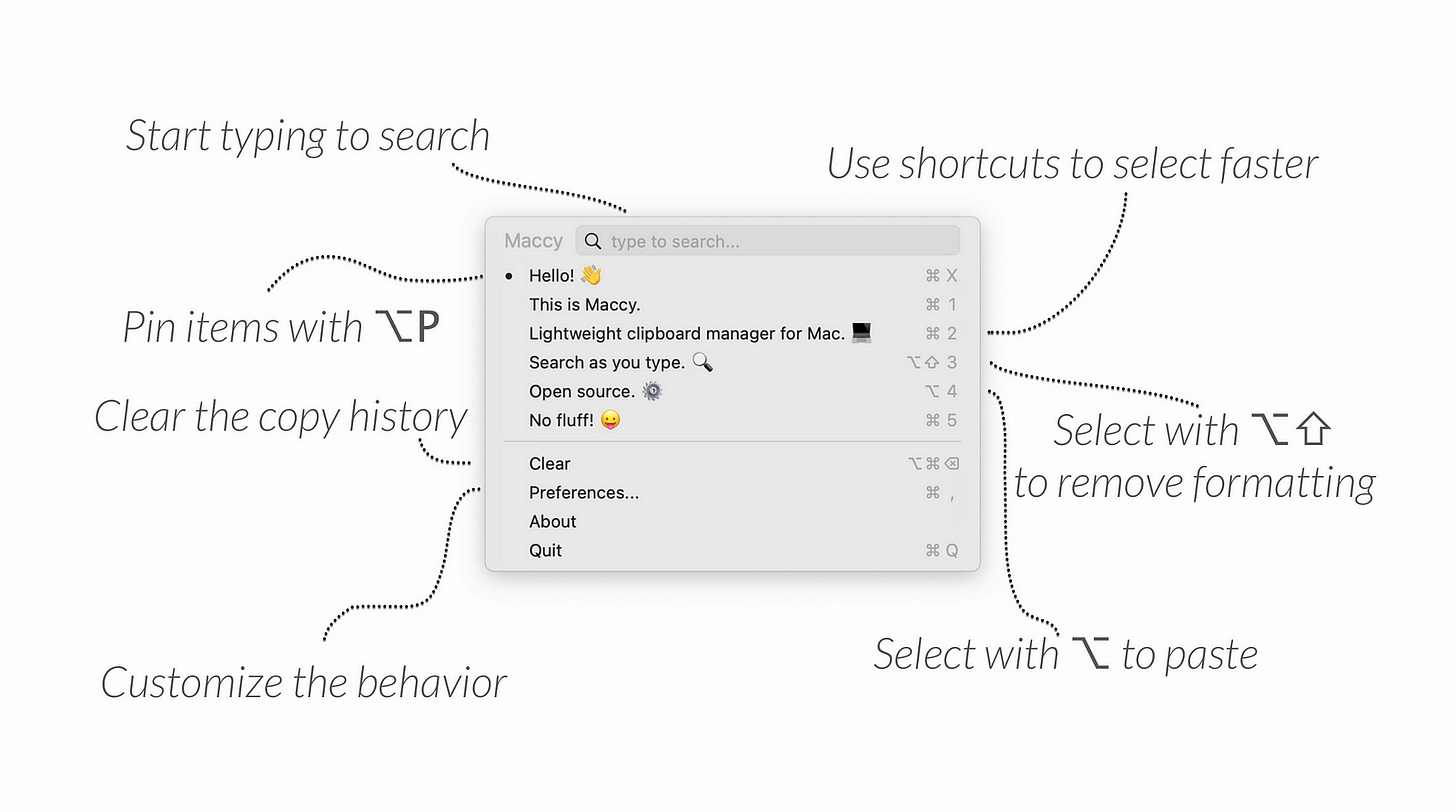My All-Time Favorite FREE Mac Apps
The Ones I’ve Kept For Years
Brought to you by TL:DR — free daily newsletter with links and TLDRs of the most interesting stories in startups 🚀, tech 📱, and programming 💻!
There’s a special kind of Mac app. Not the flashy, subscription-based with a great marketing, but the ones that quietly keep my daily workflow running. They don’t crash. They don’t beg for attention. They just …
Keep reading with a 7-day free trial
Subscribe to Letters by Burk to keep reading this post and get 7 days of free access to the full post archives.